Flutter 에서 Toast 메시지를 띄우는 걸 하는 방법이다.
https://pub.dev/packages/fluttertoast/install 를 보고 순서대로 진행한다.
현재 실행중인 Project 에서 터미널 창을 열어서 flutter pub add fluttertoast 를 입력한다.

아래 파일에 자동으로 추가된 것을 확인할 수 있다.
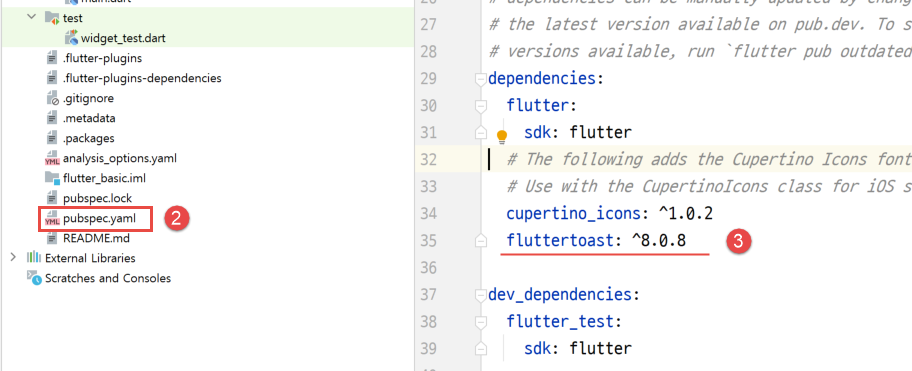
Pub get 을 눌러준다. Android Native 앱 Sync Now 와 같은 기능으로 보인다.

여기까지 해주고 예제 소스코드로 테스트하는데 동작이 제대로 안된다. 흐미ㅜㅜ
Hot Reload 기능이 제대로 동작되지 않는 거 같더라.
그래서 완전 종료한 후 버튼을 눌렀더니 제대로 동작되는 걸 확인할 수 있었다.
|
import 'package:flutter/cupertino.dart';
import 'package:flutter/material.dart';
import 'package:flutter/widgets.dart';
import 'package:fluttertoast/fluttertoast.dart';
import 'listview_demo1.dart';
class CallsfloatBtn extends StatefulWidget {
const CallsfloatBtn({Key? key}) : super(key: key);
@override
_CallsfloatBtnState createState() => _CallsfloatBtnState();
}
class _CallsfloatBtnState extends State<CallsfloatBtn> {
int _counter = 0;
late FToast fToast;
@override
void initState() {
super.initState();
fToast = FToast();
fToast.init(context);
}
@override
Widget build(BuildContext context) {
return Scaffold(
body: Center(
child: Column(
mainAxisAlignment: MainAxisAlignment.center, // 중앙정렬
children: <Widget>[
Text(
'당신은 버튼을 눌렀어요 :',
softWrap: false, // 텍스트가 영역을 넘어갈 경우 줄바꿈 여부
style: Theme.of(context).textTheme.headline5,
),
Text(
'$_counter 번',
style: TextStyle(fontSize: 25),
),
ElevatedButton(
child: Text('화면 이동'),
onPressed: () {
Navigator.push(context,
MaterialPageRoute(builder: (context) => ListView_Demo1()));
},
style: ButtonStyle(
backgroundColor: MaterialStateProperty.all(Colors.teal),
padding: MaterialStateProperty.all(EdgeInsets.all(15)),
textStyle:
MaterialStateProperty.all(TextStyle(fontSize: 14))),
),
ElevatedButton(
child: Text("Show Toast"),
onPressed: () {
showToast();
},
),
ElevatedButton(
child: Text("Show Custom Toast"),
onPressed: () {
showCustomToast();
},
),
],
),
),
floatingActionButton: FloatingActionButton(
onPressed: _incrementCounter,
tooltip: 'Increment',
child: const Icon(Icons.add),
),
);
}
void _incrementCounter() {
setState(() {
_counter++;
});
}
void showToast() {
Fluttertoast.showToast(
msg: "기본 토스트 메시지입니다!",
toastLength: Toast.LENGTH_LONG,
fontSize: 14,
backgroundColor: Colors.green
);
}
showCustomToast() {
Widget toast = Container(
padding: const EdgeInsets.symmetric(horizontal: 24.0, vertical: 12.0),
decoration: BoxDecoration(
borderRadius: BorderRadius.circular(25.0),
color: Colors.greenAccent,
),
child: Text("This is a Custom Toast"),
);
fToast.showToast(
child: toast,
toastDuration: Duration(seconds: 3),
);
}
}
|
참고자료
https://codesinsider.com/flutter-toast-message-example-tutorial/
Flutter Toast Message Example Tutorial – CODES INSIDER
Toast is nothing but a flash message in flutter. Learn how to create & show toast message and custom toast using FlutterToast dependency.
codesinsider.com
OKToast 는 기회되면 나중에 한번 테스트 해보고자 한다.
https://github.com/OpenFlutter/flutter_oktoast
GitHub - OpenFlutter/flutter_oktoast: a pure flutter toast library
a pure flutter toast library. Contribute to OpenFlutter/flutter_oktoast development by creating an account on GitHub.
github.com
'Flutter 앱 > Flutter Basic' 카테고리의 다른 글
| Flutter Widget 개념(stateless, stateful) (0) | 2022.06.18 |
|---|---|
| Flutter input dialog (자식 → 부모) (0) | 2022.06.15 |
| Flutter showDialog and AlertDialog Widget (부모 → 자식) (0) | 2022.06.14 |
| Flutter ListView 예제1 (0) | 2021.12.27 |
| Flutter 화면 이동 (Navigator) (0) | 2021.12.23 |

