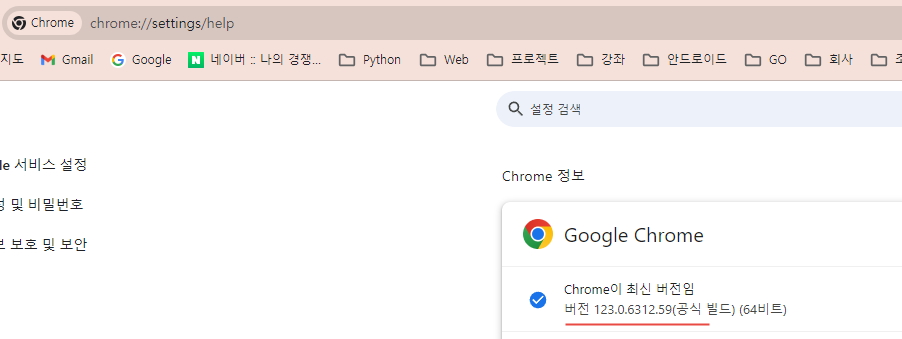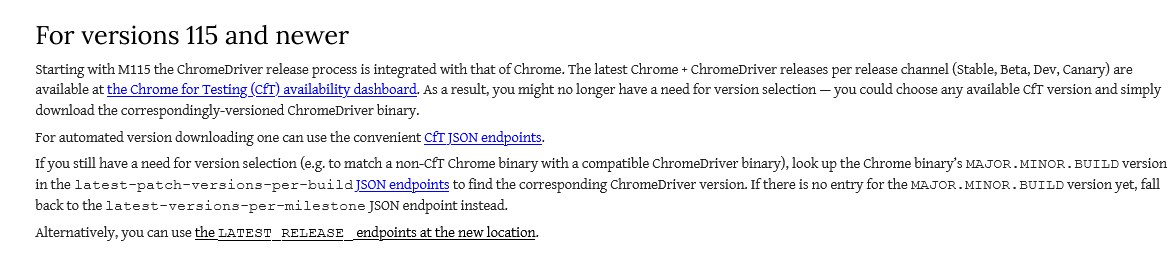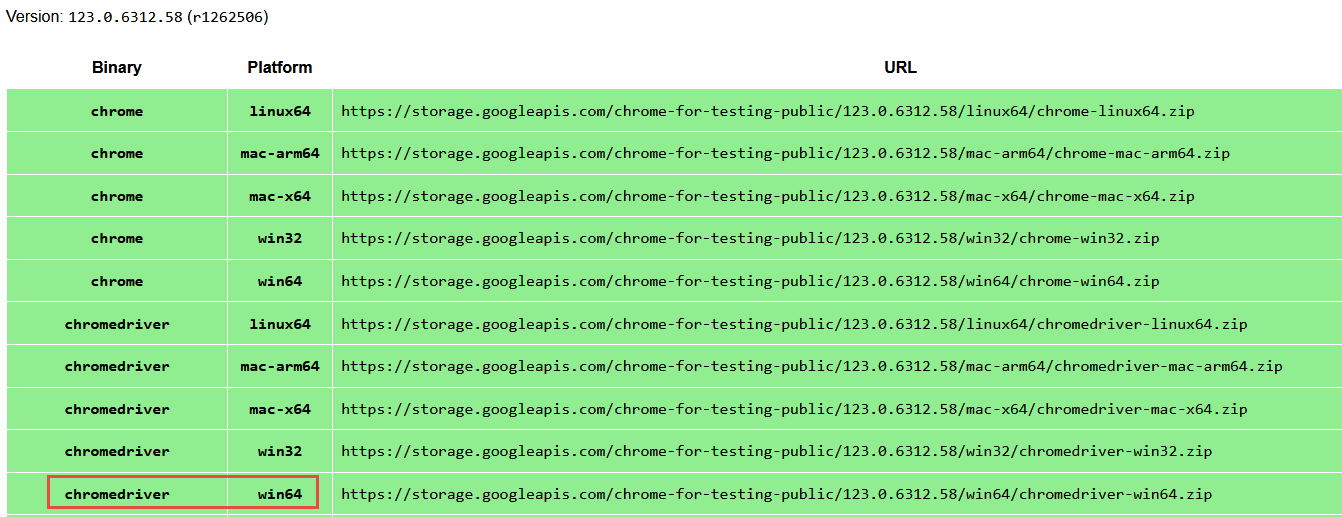날짜를 증가시키면서 반복하는 스크립트
|
#!/bin/bash
# 시작 날짜 설정
#current_date=$(date +%Y%m%d)
current_date="20240131"
echo "현재 날짜: $current_date"
# 반복 횟수 설정
num_days=55
# 날짜 증가 반복
for (( i=0; i<$num_days; i++ )); do
# 현재 날짜 출력
echo "현재 날짜: $current_date"
# 다음 날짜 계산
next_date=$(date -d "$current_date + 1 days" +%Y%m%d)
echo "다음 날짜: $next_date"
# 그다음 날짜 계산
next_next_date=$(date -d "$current_date + 2 days" +%Y%m%d)
echo "그다음 날짜: $next_next_date"
unzip ${next_date}_dailynoticedata.zip
mv AlterD.JUSUBM.${next_next_date}.TI_SPBD_BULD.TXT ${next_next_date}_BULD.cvs
# 다음 반복을 위해 현재 날짜 업데이트
current_date=$next_date
done
rm -f *.TXT
rm -f *.zip
|
'리눅스' 카테고리의 다른 글
| CentOS 7 PHP 7.4 MariaDB 10.5 설치 (0) | 2022.05.14 |
|---|---|
| CentOS 5.8 APM 설치 과정 (0) | 2022.05.14 |
| VMWare Network 설정 (0) | 2022.04.23 |
| CentOS 7 Jenkins 설치 (0) | 2022.03.25 |
| Apache log Full (0) | 2022.02.22 |